How to List Your Product on Chattels
Listing your products on Chattels gives you access to thousands of potential buyers. This guide walks you through the full process — from basic setup to advanced optimization tips that can boost your visibility and sales.
Accessing the Product Listing Page
- Log into your Vendor Dashboard.
- On the side menu, click Products.
- Choose either:
- Add New Product – for manual entry.
- Import – to upload bulk products using a CSV file. (Need help? Check the “How to Import/Export Products” article.)
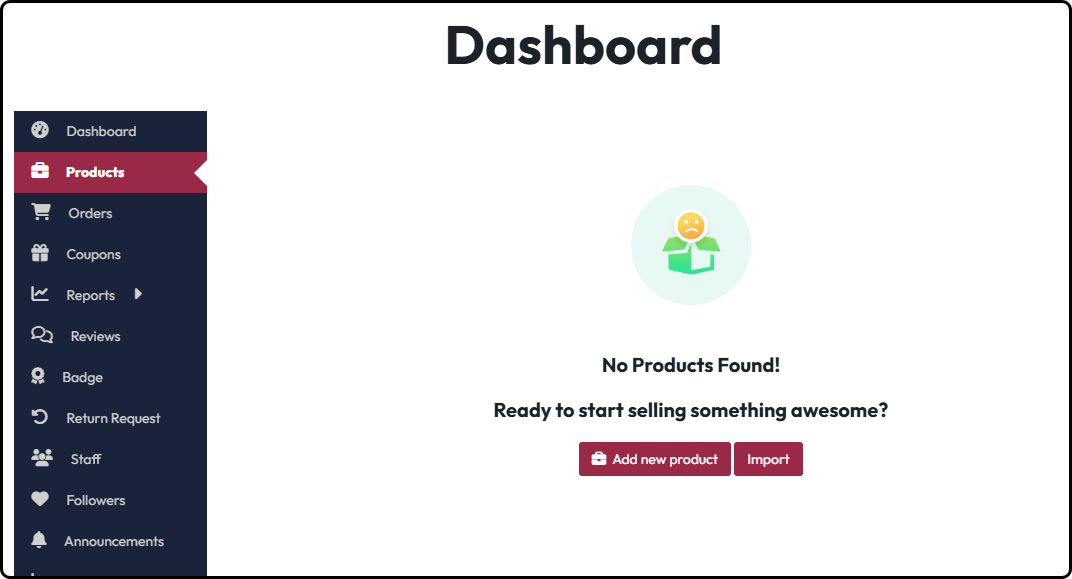
Basic Product Information
- Product Title: Keep it short, descriptive, and include relevant keywords (e.g., “High-Powered Blender – 1.5L Jar, Used, Perfect Condition”).
- Product Type:
- Simple Product: A single item with no variations.
- Variable Product: Products with variations (e.g., color, size).
- Grouped Product: Combines two or more existing products under one listing. (Requires that the grouped items are already listed.)
- Categories:
Tip: Choosing the correct category ensures your product is shown to the right buyers.
Pricing & Discount
- Regular Price: The actual selling price.
- Discount Price (optional): Set a lower price for promos or sales.
- You’ll also see your net earnings displayed after Chattels’ commission is automatically deducted.
Uploading Product Media
Tip: High-quality visuals increase buyer trust and conversions.
Product Description & Tags
Inventory & Stock Settings
- SKU: Use a unique code (e.g., SM001) — this helps with tracking.
- Stock Status:
- In Stock – Available to sell.
- Out of Stock – Temporarily or permanently unavailable.
- Backorder – Buyers can still order even when out of stock.
- Stock Quantity: Enter the total number available.
- Low Stock Threshold: Set when you want to receive restock alerts.
- Backorder Settings:
- Do not allow
- Allow but notify customer
- Allow without notifying
- Purchase Limit: Limit how many items a single buyer can purchase per order.
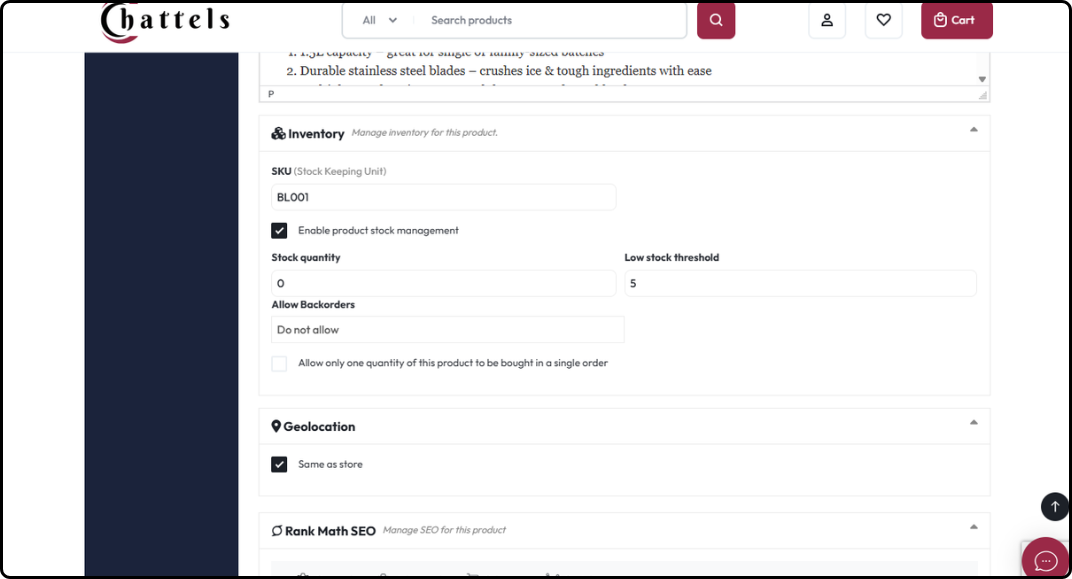
Shipping Class
- Choose a shipping class that fits your product.
- Click on “Click here” to open the shipping class table popup to find the appropriate one. You can use the search feature to quickly search for your product.
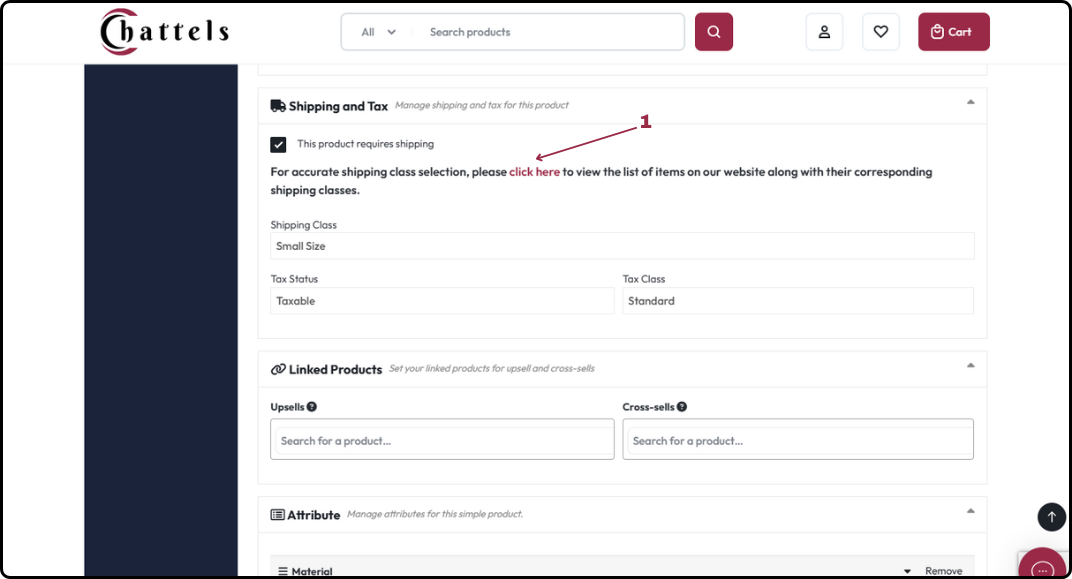
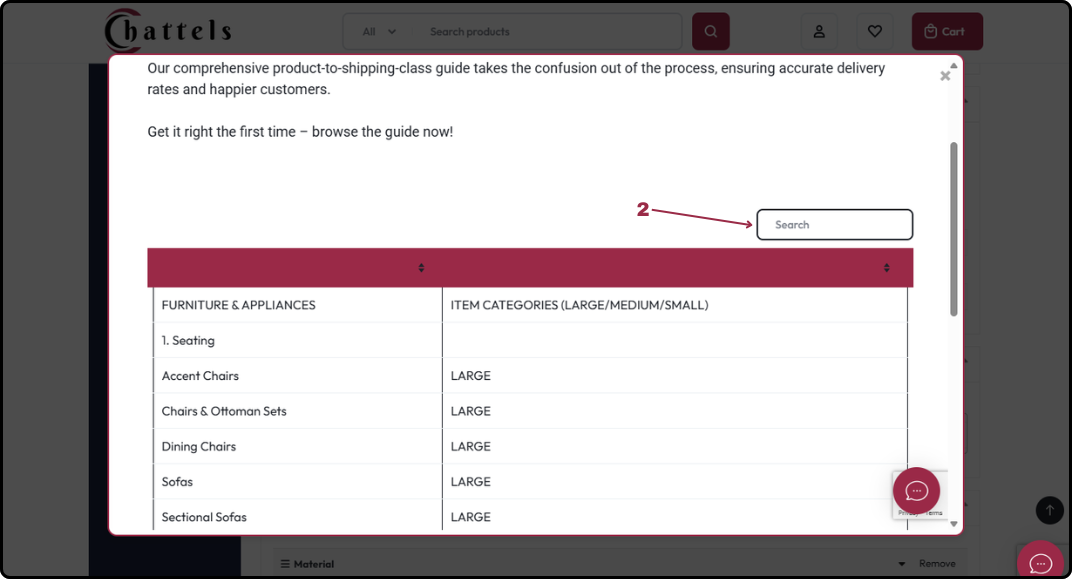
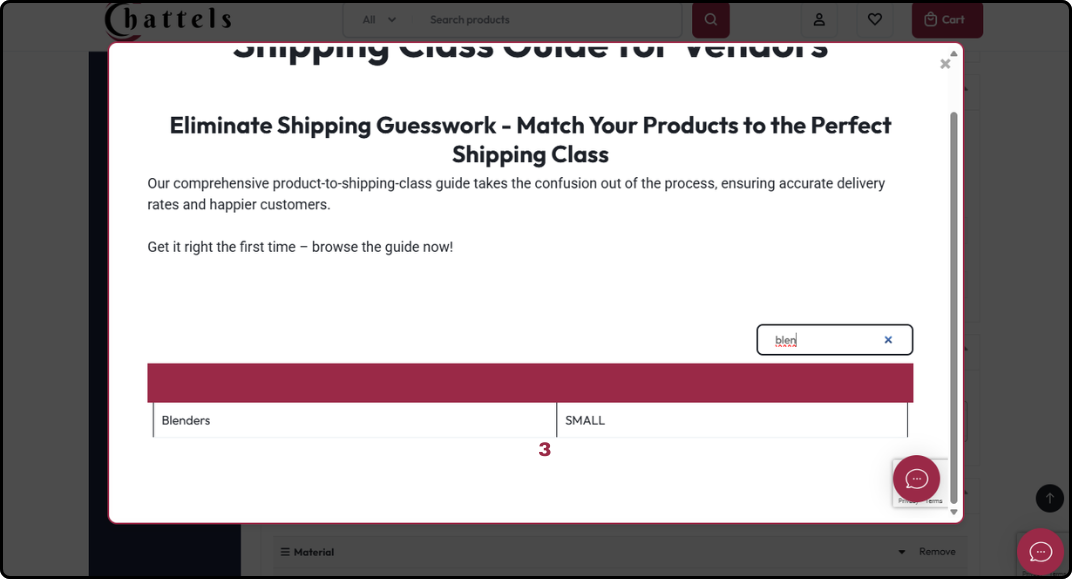
SEO Optimization (RankMath)
After saving the product, you’ll gain access to SEO settings powered by RankMath:
- Add a focus keyword (e.g., “High-Powered Blender – 1.5L Jar”).
- Customize the meta title and meta description for better Google visibility.
- Preview how your product will appear in search results.
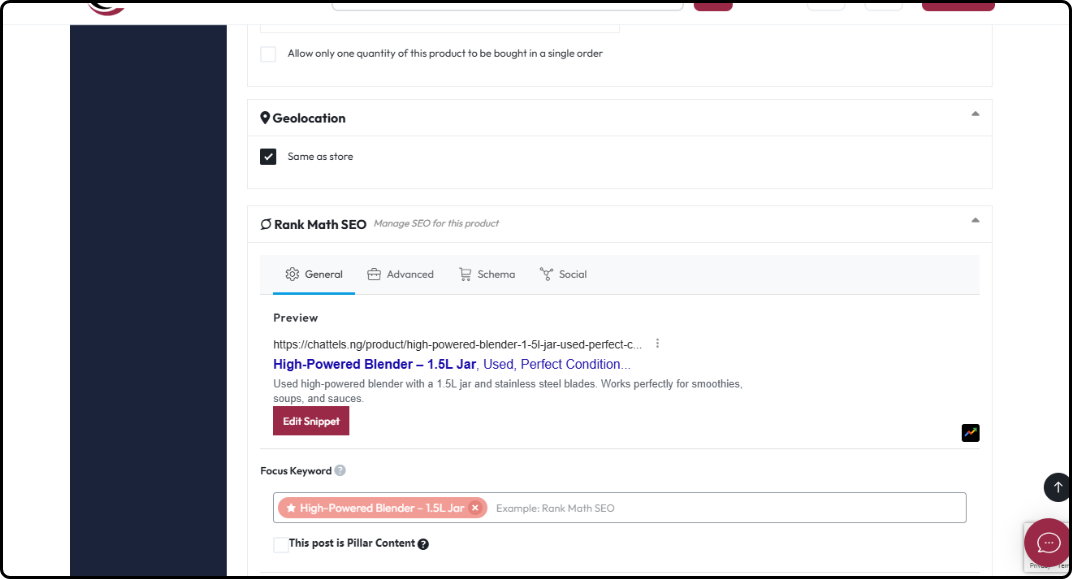
Linked Products (Optional)
If you’ve listed other products, you can link them using:
- Upsells: Promote a better or upgraded alternative.
- Cross-sells: Recommend complementary items to buyers.
- Grouped Products: Group similar products together into one listing.
Attributes & Variations
- Attributes: Help filter and describe your product.
- Examples: Color, Size, Material, Brand, Condition.
- For Simple Products, add a single value per attribute.
- For Variable Products, add multiple options under each attribute (e.g., Red, Blue, Black).
- You can create custom attributes (e.g., “Capacity: 1.5L”) as needed.
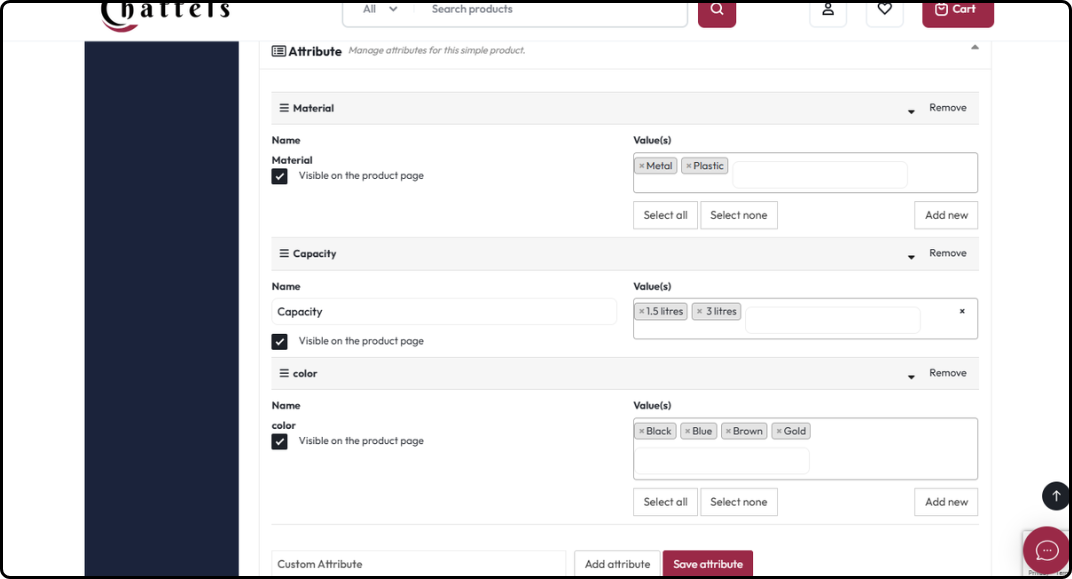
Tip: The more accurate the attributes, the easier it is for buyers to find your product.
Product Visibility Settings
Choose the visibility status:
- Product Status:
- Online – Product saved and visible to everyone.
- Draft – Product saved but not visible to anyone.
- Visibility:
- Visible – Shown everywhere (search, catalog, store).
- Catalog – Visible on shop/category pages, but not in search.
- Search – Appears only in search results.
- Hidden – Only accessible via direct link.
Bonus: Advertise Your Product
Boost your visibility by running a sponsored product ad:
- Cost: ₦5,000 per product.
- Duration: Runs for 10 days.
- Priority placement at the top of listings.
- Product must be live (visible) before you can run ads.
Tip: Advertising gives your product an edge and more eyes from potential buyers.
Final Checklist Before Publishing
- Product title is clear and keyword-rich
- Product type is correctly selected
- Quality images and video uploaded
- Product location is correctly selected
- Full description and tags added
- SEO settings configured
- Price, stock, and shipping info provided
- Visibility set to “Online”
Once done, click Publish to make your product live on Chattels!

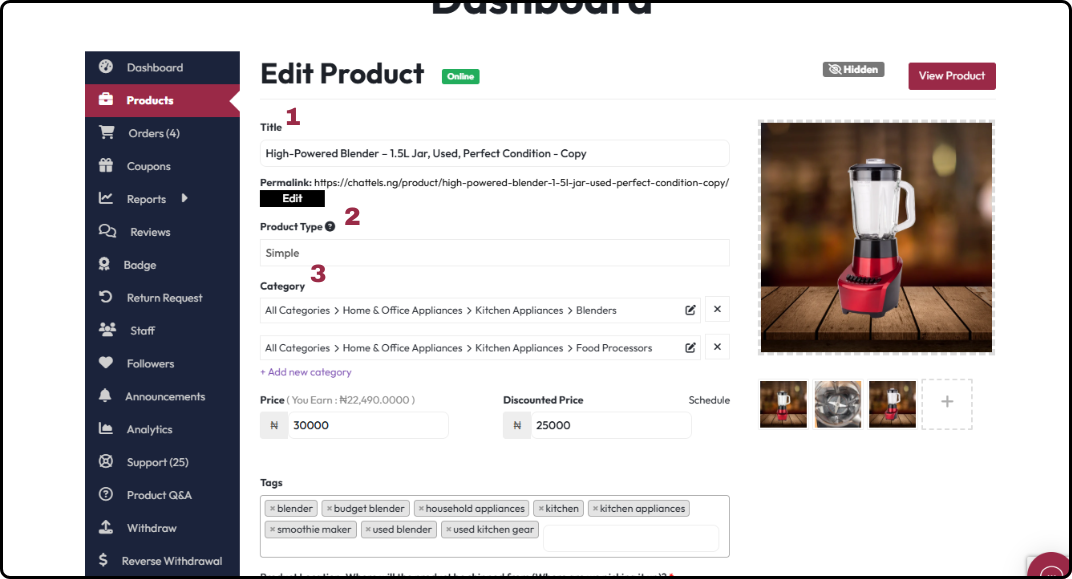
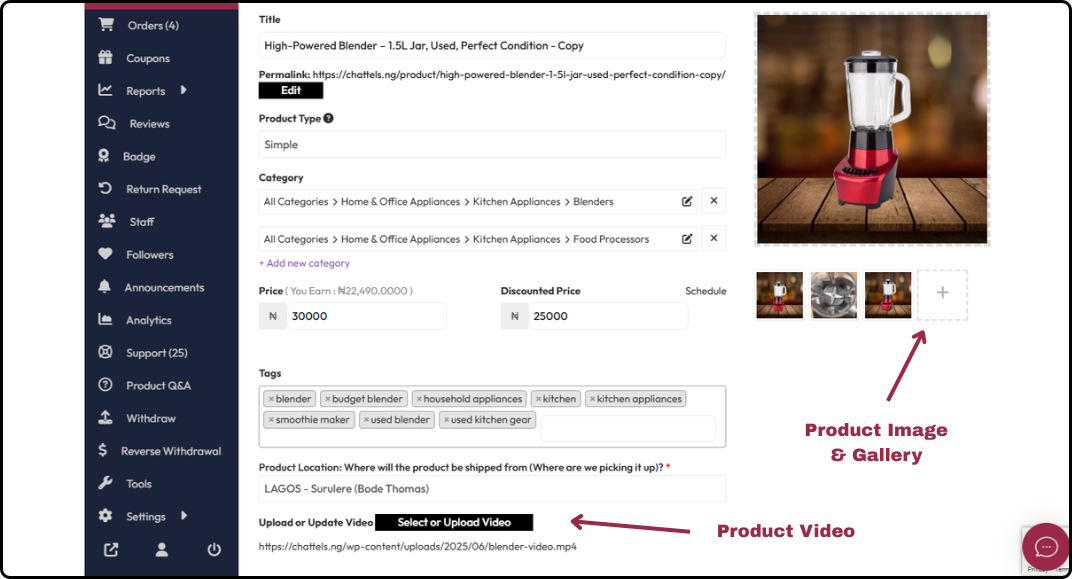
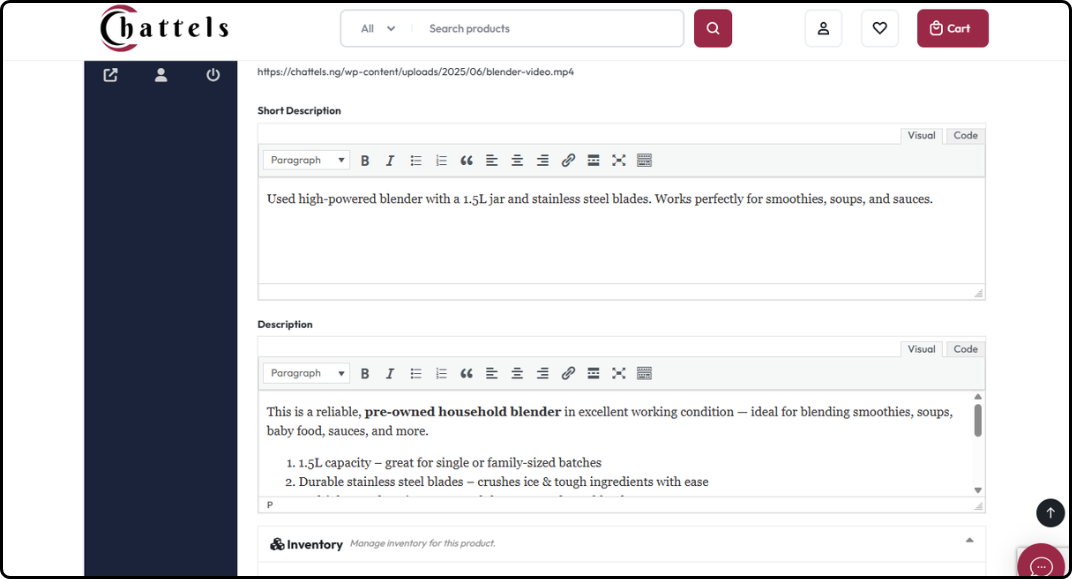
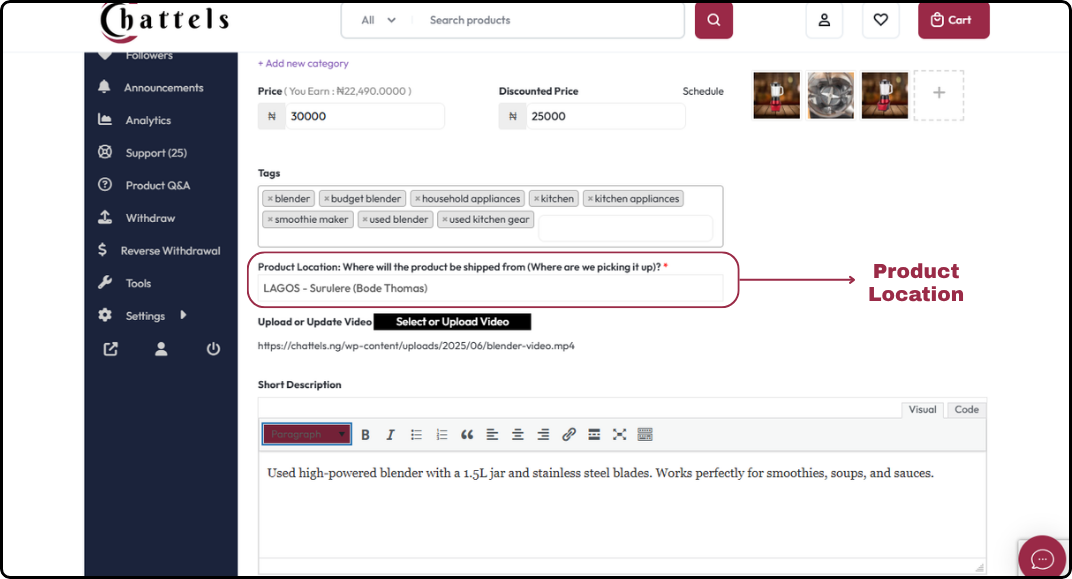
 No products in the cart.
No products in the cart.